Vivotek IZ7151 Manuel d'utilisateur
Naviguer en ligne ou télécharger Manuel d'utilisateur pour Systèmes de vidéosurveillance Vivotek IZ7151. Vivotek IZ7151 User Manual Manuel d'utilisatio
- Page / 110
- Table des matières
- MARQUE LIVRES
- User's Manual - 1 1
- 2 - User's Manual 2
- Overview 3
- Physical Description 4
- DI/DO Diagram 5
- Status LED 5
- Hardware Reset 6
- Installation 7
- Network Deployment 8
- User's Manual - 9 9
- Power over Ethernet (PoE) 10
- Software Installation 11
- Accessing the Network Camera 12
- Controls for your browser 13
- Using RTSP Players 14
- Using 3GPP Mobile Phones 15
- 16 - User's Manual 16
- Main Page 17
- Host Name 18
- Live Video Window 18
- Video title 19
- Title and time 19
- Video control 19
- Start MP4 Recording : 20
- Mic Volume : 20
- Client Settings 21
- Date and time suffix 22
- File name prefix 22
- Conguration 23
- DI and DO 24
- Security 25
- 26 - User's Manual 26
- Network Type 27
- 28 - User's Manual 28
- User's Manual - 29 29
- Click Finish� UPnP 30
- is enabled� 30
- User's Manual - 31 31
- Two way audio 32
- RTSP Streaming 33
- 34 - User's Manual 34
- Multicast TTL [1~255] : 35
- 36 - User's Manual 36
- User's Manual - 37 37
- Access List 39
- Click Delete to take effect� 40
- Audio and Video 41
- GATE 16:38:01 2008/01/03 42
- Privacy Mask 43
- CCD Settings 43
- Exposure : 44
- Day/Night : 44
- User's Manual - 45 45
- 46 - User's Manual 46
- Audio Settings 47
- 48 - User's Manual 48
- Motion Detection 49
- 50 - User's Manual 50
- User's Manual - 51 51
- PTZ control buttons 52
- Pan / Tilt speed 52
- Preset position 52
- Preset Position 53
- Custom Command 54
- User's Manual - 55 55
- Application 56
- Server name : 59
- Server Type : 59
- 60 - User's Manual 60
- Event Settings 61
- 62 - User's Manual 62
- Event Schedule : 63
- Action : 63
- Recording 64
- User's Manual - 65 65
- System Log 66
- View Parameters 67
- Maintenance 68
- User's Manual - 69 69
- User's Manual - 71 71
- Appendix 72
- Security Level 73
- Set Server Parameter Values 75
- Drive the Digital Output 99
- Capture Single Snapshot 101
- Account Management 102
- System Logs 103
- Upgrade Firmware 103
- Camera Control 104
- Preset Locations 105
- Get SDP of Streams 106
- IP Filtering 106
- Open the Network Stream 107
- Network Camera 108
- Technology License Notice 109
- 110 - User's Manual 110
Résumé du contenu
VIVOTEK User's Manual - 1
VIVOTEK 10 - User's Manual Power over Ethernet (PoE)The Network Camera is PoE-compliant, allowing transmission of power and data v
VIVOTEK 100 - User's Manual Query Status of the Digital Input Note: This request requires Viewer privileges. Method: GET/POST Syntax: http://
VIVOTEK User's Manual - 101Syntax: http://<servername>/cgi-bin/dido/getdo.cgi?[do0][&do1][&do2][&do3] If no parameter is sp
VIVOTEK 102 - User's Manual channel 0~(n-1) 0 The channel number of the video source. resolution <available resolution> 0 The resol
VIVOTEK User's Manual - 103admin Administrator privilege. return <return page> Redirect to the page <return page> after the par
VIVOTEK 104 - User's Manual Camera Control Note: This request requires Viewer privileges. Method: GET/POST Syntax: http://<servername&
VIVOTEK User's Manual - 105RecallNote: This request requires Viewer privileges. Method: GET Syntax: http://<servername>/cgi-bin/viewe
VIVOTEK 106 - User's Manual IP Filtering Note: This request requires Administrator access privileges. Method: GET/POST Syntax: http://<s
VIVOTEK User's Manual - 107Syntax: http://<servername>/<network_rtsp_s<0~m-1>_accessname> “m” is the stream number. “networ
VIVOTEK 108 - User's Manual Technical SpecicationsVIVOTEK IZ7151, incorporates a fully integrated Sony 18x optical zoom lens and progressive
VIVOTEK User's Manual - 109Technology License NoticeMPEG-4 AAC TechnologyTHIS PRODUCT IS LICENSED UNDER THE MPEG-4 AAC AUDIO PATENT LICENSE�
VIVOTEK User's Manual - 11Software InstallationInstallation Wizard 2, a software packaged in the product CD, helps to locate your Network Cam
VIVOTEK 110 - User's ManualElectromagnetic Compatibility (EMC)FCC StatementThis device compiles with FCC Rules Part 15� Operation is subject t
VIVOTEK 12 - User's Manual Accessing the Network CameraThis chapter explains how to access the Network Camera using web browsers, RTSP pla
VIVOTEK User's Manual - 13► If you see a dialog box indicating that your security settings prohibit running ActiveX® Controls, please enable
VIVOTEK 14 - User's Manual Using RTSP PlayersTo view the MPEG-4 streaming media using RTSP players, you can use one of the following p
VIVOTEK User's Manual - 15Using 3GPP Mobile PhonesTo view the streaming media using mobile phones, make sure the Network Camera is setup on t
VIVOTEK 16 - User's Manual Using VIVOTEK Recording SoftwareThe product software contains a recording software, allowing simultaneous monitori
VIVOTEK User's Manual - 17Main PageThis chapter explains the layout of the main page� It is composed of the following four sections: VIVOTEK
VIVOTEK 18 - User's Manual Zoom speed Focus speed-3 -3 Slower-2 -2-1 -10 01 12 23 3 FasterHost NameHost Name :The host name can be customi
VIVOTEK User's Manual - 19Start MP4 Recording :Click this button to record video clips in MP4 file format to your computer� Press the Stop M
VIVOTEK 2 - User's Manual Table of Contents Overview.
VIVOTEK 20 - User's Manual Start MP4 Recording :Click this button to record video clips in MP4 file format to your computer� Press the Stop
VIVOTEK User's Manual - 21Client SettingsThis chapter explains how to select the streaming source, transmission mode and saving options at lo
VIVOTEK 22 - User's Manual HTTP :This protocol allows the same quality as TCP protocol and the users don’t need to open specific port for str
VIVOTEK User's Manual - 23CongurationOnly Administrators can access the system configuration page� Each category in the left column will be
VIVOTEK 24 - User's Manual Time zone :According to your local time zone, select one from the drop-down list�Keep current date and time :Selec
VIVOTEK User's Manual - 25SecurityThis section explains how to enable password protection and create multiple accounts� It is comp
VIVOTEK 26 - User's Manual Here you can change user’s access rights or delete user accounts� 1:Pull down the user list to nd an account.2:Ma
VIVOTEK User's Manual - 27NetworkThis section explains how to configure wired network connection for the Network Camera� It is composed of
VIVOTEK 28 - User's Manual If the default ports are already used by other device connecting to the same router, the Network Camera will selec
VIVOTEK User's Manual - 292:In the Add or Remove Programs dialog box, click Add/Remove Windows Components�3:In the Windows Components Wizard
VIVOTEK User's Manual - 3OverviewRead Before UseVIVOTEK IZ7151, featuring a 18x zoom progressive scan CCD module that can capture superior cl
VIVOTEK 30 - User's Manual 5:Click Next in the following window�6:Click Finish� UPnPTM is enabled�► How does UPnPTM work?UPnPTM networking t
VIVOTEK User's Manual - 31port is set to 8080� Also, they can be assigned with another port number between 1025 and 65535� If the ports are i
VIVOTEK 32 - User's Manual ► Microsoft® Internet Explorer does not support server push technology; therefore, using http://<ip address>
VIVOTEK User's Manual - 33FTPThe FTP server allows the Network Camera to utilize VIVOTEK Installation Wizard 2 to upgrade firmware� By defaul
VIVOTEK 34 - User's Manual rtsp://<ip address>:<rtsp port>/<access name for stream1 or stream2> For example, when the acces
VIVOTEK User's Manual - 35address and allows multiple clients to acquire the stream by requesting a copy from the Multicast group address�The
VIVOTEK 36 - User's Manual DDNSThis section explains how to configure dynamic domain name service for the Network Camera� DDNS is a service
VIVOTEK User's Manual - 37[Register] Successfully� Your account information has been mailed to registered e-mail address�3:Click Copy and al
VIVOTEK 38 - User's Manual Dyndns�org(Dynamic) / Dyndns�org(Custom):visit http://www�dyndns�com/ TZO�com:visit http://www�tzo�com/ DHS�or
VIVOTEK User's Manual - 39Access ListThis section explains how to control the access permission by checking the client PC’s IP addresses� It
VIVOTEK 4 - User's Manual Physical DescriptionFront ViewRear ViewGeneral I/O Terminal BlockThis Network Camera provides a general I/O termina
VIVOTEK 40 - User's Manual Delete allowed list / Delete denied list1:In the Delete allowed list or Delete denied list, select a list from the
VIVOTEK User's Manual - 41Audio and VideoThis section explains how to configure audio and video performances of the Network Camera� It is com
VIVOTEK 42 - User's Manual Horizontally reflect the display of the live video�Select both options if the Network Camera is installed upside-d
VIVOTEK User's Manual - 433:Select Keep current value to conrm the setting while the white balance is being measured.4:Click Save to take ef
VIVOTEK 44 - User's Manual Exposure : AutoThe Network Camera automatically adjusts the iris and gain, but fixed shutter speed (1/30 s) in
VIVOTEK User's Manual - 45The Network Camera switches on the infrared cut filter at all times to block the infrared light from reaching the s
VIVOTEK 46 - User's Manual be needed for data transmission� Therefore, if Constant bit rate is selected, the bandwidth utilization is fixe
VIVOTEK User's Manual - 47WindowAXAudio SettingsMute :Select this option to disable audio transmission from the Network Camera to all client
VIVOTEK 48 - User's Manual Camera. Alternatively, you can use external microphone to capture audio. The internal/external microphone switch i
VIVOTEK User's Manual - 49Motion DetectionThis section explains how to configure the Network Camera to enable motion detection� A total of th
VIVOTEK User's Manual - 5DI/DO DiagramPin 1~4 are used to connect with digital input and digital output devices� Refer to the following i
VIVOTEK 50 - User's Manual NOTE :► In a privacy mask window, motion detection will not take effect.WindowAX► How does motion detection work?A
VIVOTEK User's Manual - 51motion window will be outlined in red.For applications that require higher security management, it is suggested to
VIVOTEK 52 - User's Manual Camera ControlThis section explains how to control the Network Camera's Pan/Tilt operation by connecting with
VIVOTEK User's Manual - 53:Return the Network Camera to home position�Pan / Tilt speed : Adjust the speed of pan and tilt�Pan speed Tilt spee
VIVOTEK 54 - User's Manual To set a preset position, follow the steps below�1:Adjust the Network Camera to a desired position using the butto
VIVOTEK User's Manual - 55NOTE :► If Custom camera is selected as the PTZ driver, the PTZ control buttons will not take effect. Please go to
VIVOTEK 56 - User's Manual ApplicationThis section explains how to configure the Network Camera to react in response to particular situa
VIVOTEK User's Manual - 57Snapshot :Select to send snapshots when a trigger is activated� SourceSelect to take snapshots from stream 1 or st
VIVOTEK 58 - User's Manual record video clips for how many seconds before a trigger is activated� Up to nine seconds can be set� Maximum dur
VIVOTEK User's Manual - 59Server name :Enter a descriptive name for the server setting� Server Type :There are four choices of server types a
VIVOTEK 6 - User's Manual Hardware ResetMicRESETEthernetExt. Int.AudioOut12345678RESETEthernetAudioOut12345678There is an indented reset bu
VIVOTEK 60 - User's Manual Server addressEnter the domain name or IP address of the FTP server� Server portBy default, the FTP port server
VIVOTEK User's Manual - 61Network storage :Select to send the media to a network storage when a trigger is activated� Network storage locati
VIVOTEK 62 - User's Manual An event is an action initiated by user-defined trigger source; it is the causal arrangement of the following thre
VIVOTEK User's Manual - 63 Digital inputSelect this option to allow the Network Camera to use external digital input device as a trigger sou
VIVOTEK 64 - User's Manual RecordingThis section explains how to configure the recording settings for the Network Camera� Recording SettingsC
VIVOTEK User's Manual - 65
VIVOTEK 66 - User's Manual System LogThis section explains how to configure the Network Camera to send system log to remote server as a backu
VIVOTEK User's Manual - 67View ParametersThe View parameters page lists the entire system’s parameters in alphabetical order� If you need tec
VIVOTEK 68 - User's Manual MaintenanceThis chapter explains how to restore the Network Camera to factory default, upgrade firmware versio
VIVOTEK User's Manual - 69Upload / Export Daylight Saving Time Conguration FileThis feature allows you to set the starting time and ending t
VIVOTEK User's Manual - 7InstallationHardware InstallationFollow the steps below to install the Network Camera to the wall / ceiling�1:Attach
VIVOTEK 70 - User's Manual 3:Click Upload� To enable the DST, see System Time on page 21�The following message is displayed when attempting t
VIVOTEK User's Manual - 71The following message is displayed when you have selected an incorrect firmware file� Starting firmware upgrade...D
VIVOTEK 72 - User's Manual Appendix URL Commands for the Network CameraOverviewFor some customers who already have their own web site or
VIVOTEK User's Manual - 73General CGI URL Syntax and Parameters CGI parameters are written in lower-case and as one word without any undersco
VIVOTEK 74 - User's Manual http://<servername>/cgi-bin/viewer/getparam.cgi?[<parameter>][&<parameter>…] http://<serv
VIVOTEK User's Manual - 75Set Server Parameter Values Note: The access right depends on the URL directory. Method: GET/POST Syntax: http://&l
VIVOTEK 76 - User's Manual <parameter>=<value>\r\n [<parameter pair>] Only the parameters that you set and are readable wil
VIVOTEK User's Manual - 77Group: systemNAME VALUE SECURITY (get/set) DESCRIPTION hostname string[40] 1/6 Host name of server. ledoff <
VIVOTEK 78 - User's Manual -40: GMT-01:00 Azores, Cape_Verde_IS. 0: GMT Casablanca, Greenwich Mean Time: Dublin, Edinburgh, Lisbon, London 40
VIVOTEK User's Manual - 79daylight_enable <boolean> 6/6 Enable automatic daylight saving time in time zone. daylight_dstactualmode&l
VIVOTEK 8 - User's Manual Network DeploymentSetup the Network Camera over the InternetThis section explains how to configure the Networ
VIVOTEK 80 - User's Manual Group: statusNAME VALUE SECURITY (get/set) DESCRIPTION di_i<0~(ndi-1)> <boolean> 1/7 0 => Ina
VIVOTEK User's Manual - 81resetip <boolean> 6/6 1 => Get ipaddress, subnet, router, dns1, dns2 from DHCP server at next reboot. 0
VIVOTEK 82 - User's Manual Subgroup of network_rtsp_s<0~(n-1)>: multicast, n is stream count NAME VALUE SECURITY (get/set) DESCRIPTION
VIVOTEK User's Manual - 83Group: videoinNAME VALUE SECURITY (get/set) DESCRIPTION cmosfreq 50, 60 4/4 CMOS frequency. whitebalance 1,
VIVOTEK 84 - User's Manual 3 => manual mode shutterpriority 0~15 4/4 Indicate exposure time when choosing shutter priority in“exposur
VIVOTEK User's Manual - 8510 => F4.0 9 => F4.8 8 => F5.6 7 => F6.8 6 => F8.0 5 => F9.6 4 => F11 3 => F14 2 => F16
VIVOTEK 86 - User's Manual 10 => 18dB 11 => 20dB 12 => 22dB 13 => 24dB 14 => 26dB 15 => 28dB s<0~(m-1)>_codectype mp
VIVOTEK User's Manual - 87s<0~(m-1)>_mpeg4_maxframe 12351015202530 (only for 60Hz)4/4 Set maximum frame rate in fps (for MPEG-4). 1 =&g
VIVOTEK 88 - User's Manual 1 => Enable gain 0~31 4/4 Gain of input 31 => +12 dB 30 => +10.5 dB 29 => +9 dB 28 => +7.5 dB 27
VIVOTEK User's Manual - 8948000, 64000, 96000, 128000 s<0~(m-1)>_gamr_bitrate 4750, 5150, 5900, 6700, 7400, 7950, 10200, 12200 4/4 Set
VIVOTEK User's Manual - 9Internet connection with static IPChoose this connection type if you are required to use a static IP for the Network
VIVOTEK 90 - User's Manual TZO, DHS, DynInterfree, CustomSafe100 TZO => tzo.com DHS => dhs.org DynInterfree =>dyn-interfree.it Cus
VIVOTEK User's Manual - 913: LOG_ERR 4: LOG_WARNING 5: LOG_NOTICE 6: LOG_INFO 7: LOG_DEBUG Group: camctrl_c<0~(n-1)> for n channel prod
VIVOTEK 92 - User's Manual Group: uart NAME VALUE SECURITY (get/set) DESCRIPTION ptzdrivers_i<0~19, 127>_name string[40] 1/4 Name
VIVOTEK User's Manual - 93win_i<0~4>_top 0 ~ 240/288 4/4 Top coordinate of window position. win_i<0~4>_width 0 ~ 320/352 4
VIVOTEK 94 - User's Manual 0(not support), 1(support) protocol_https < boolean > 0/7 Indicate whether to support HTTP over SSL. prot
VIVOTEK User's Manual - 95audio_headphoneout<boolean> 0/7 Indicate whether to support headphone output.audioin_codec <a list of t
VIVOTEK 96 - User's Manual mdwin <integer> 6/6 Indicate which motion detection windows detect. This field is required when trigger c
VIVOTEK User's Manual - 97type email, ftp, http, nsemail 6/6 Indicate the server type: “email” = email server “ftp” = FTP server “http” =
VIVOTEK 98 - User's Manual snapshot_datesuffix 0, 1 6/6 Add date and time suffix to filename: 1 = Add date and time suffix. 0 = Do not add
VIVOTEK User's Manual - 99endtime hh:mm 6/6 End time of the weekly schedule. (00:00~24:00 indicates schedule always on) prefix string[16]

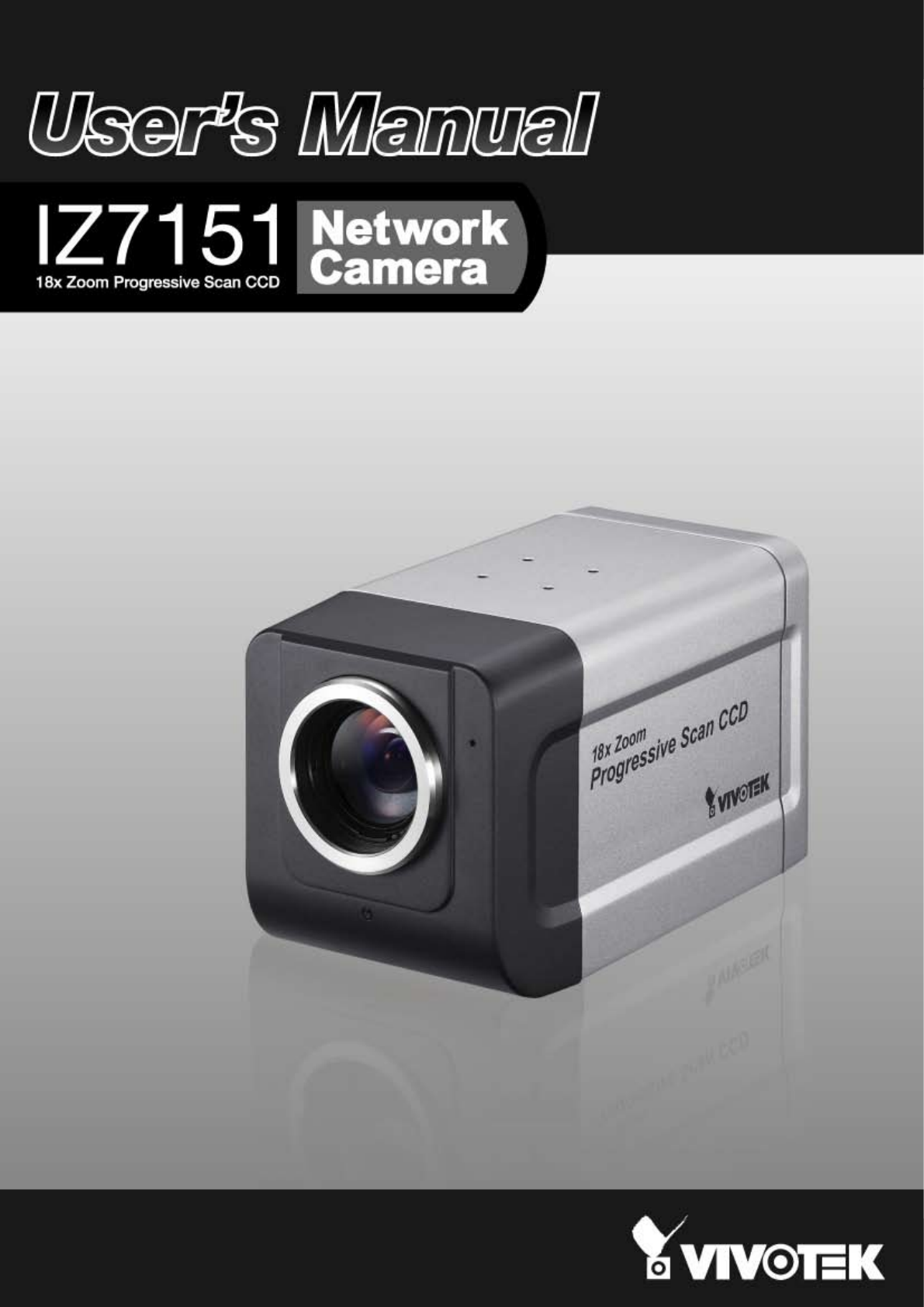
 (2 pages)
(2 pages)







Commentaires sur ces manuels